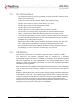User's Manual
AN-50e
user manual
70-00033-02 Proprietary Redline Communications © 2004 November 2004
Page 6 of 96
LIST OF FIGURES
Figure 1: AN-50e System: Terminal, Transceiver, and Antenna......................... 13
Figure 2: AN-50e terminal ................................................................................... 16
Figure 3: Front Panel - Wireless LEDs................................................................ 20
Figure 4: RJ-45 Jack Face .................................................................................. 20
Figure 5: Front Panel: Ethernet LEDs ................................................................. 21
Figure 6: Front Panel: Reset Switch and System LEDs...................................... 21
Figure 7: Transceiver .......................................................................................... 24
Figure 8: One-Foot Flat Antenna......................................................................... 24
Figure 9: Antenna Mounting Locations................................................................ 32
Figure 10: terminal Connected To Host Computer.............................................. 35
Figure 11: System Address in Browser Address Bar .......................................... 35
Figure 12: User Name And Password Dialog...................................................... 35
Figure 13: Example Mounting Bracket with Radio .............................................. 38
Figure 14: Antenna Polarization .......................................................................... 38
Figure 15 Waterproofing Outdoors Connections................................................. 39
Figure 16: On-Screen Menu................................................................................ 41
Figure 17: General Information Screen ............................................................... 43
Figure 18: System Status Screen........................................................................ 45
Figure 19: System Logs Screen .......................................................................... 48
Figure 20: System Configuration Screen ............................................................ 49
Figure 21: System Configuration Screen - Ethernet Settings.............................. 50
Figure 22: System Configuration Screen - Wireless Settings ............................. 52
Figure 23: ID Config / Status ............................................................................... 57
Figure 24: Link Configuration .............................................................................. 58
Figure 25: Upload Software Screen .................................................................... 60
Figure 26: Product Options Screen ..................................................................... 61
Figure 27: System Password Screen .................................................................. 62
Figure 28: System Configuration Screen - SNMP Access .................................. 63
Figure 29: SNMP Configuration Screen .............................................................. 63
Figure 30: SNMP Community/Trap Settings Screen........................................... 64
Figure 31: Front Panel LEDs............................................................................... 66
Figure 32: Front Panel: System Pwr LED ........................................................... 67
Figure 33: Fuse Holder........................................................................................ 67
Figure 34: Front Panel: System Fault LED.......................................................... 67
Figure 35: Front Panel - Wireless Link LED ........................................................ 68
Figure 36: Front Panel - Wireless Signal LED..................................................... 69
Figure 37: Front Panel: Ethernet Link/Act LED ................................................... 69
Figure 38: Front Panel: Ethernet 100 LED .......................................................... 70
Figure 39: Front Panel: Ethernet FD/Col LED..................................................... 71
Figure 40: Connecting via Telnet ........................................................................ 88
Figure 41: CLI Help Screen................................................................................. 88