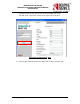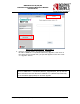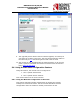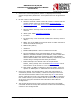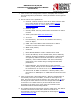User guide
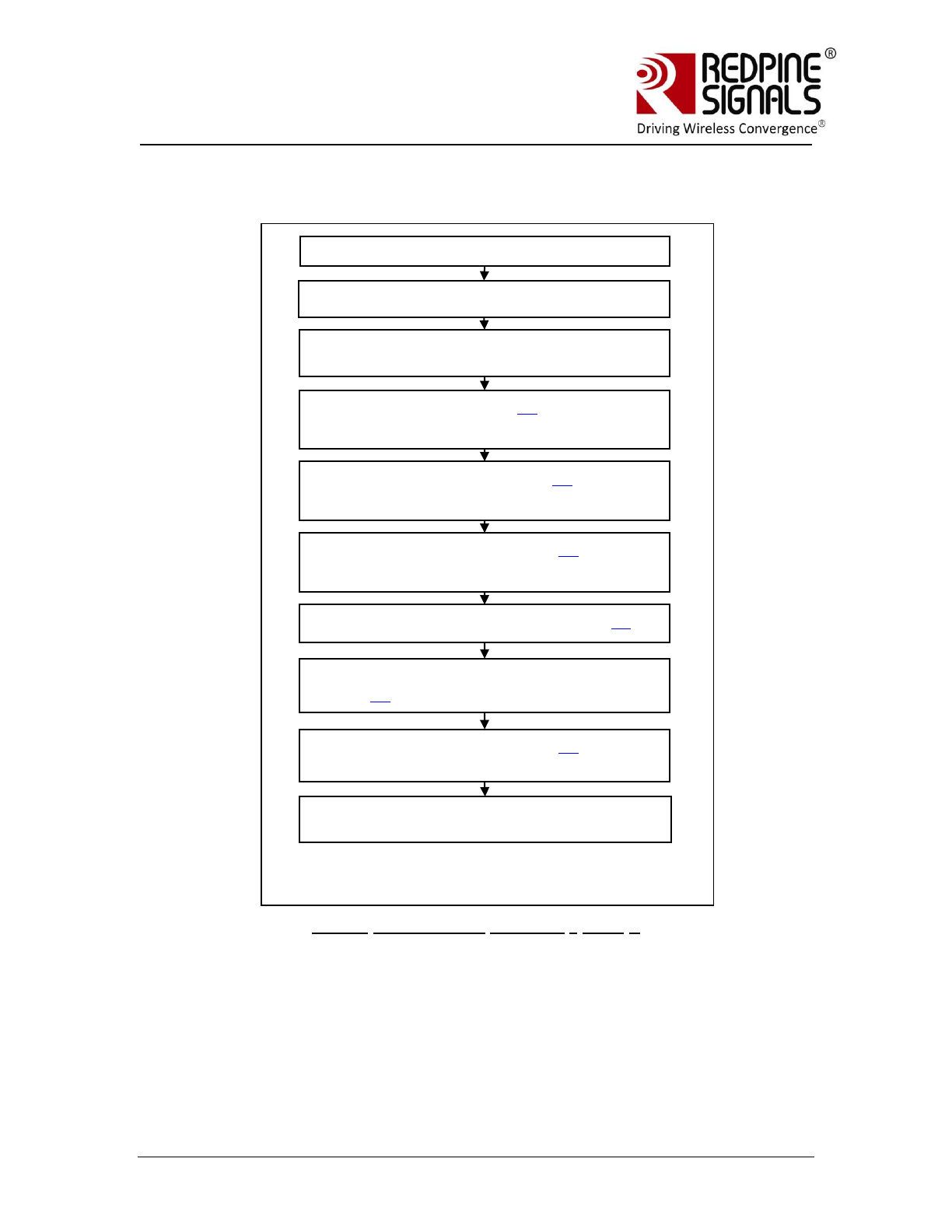
Redpine Signals, Inc. Proprietary and Confidential. Page 192
R
R
S
S
9
9
1
1
1
1
0
0
-
-
N
N
-
-
1
1
1
1
-
-
2
2
2
2
/
/
2
2
4
4
/
/
2
2
8
8
S
S
o
o
f
f
t
t
w
w
a
a
r
r
e
e
P
P
r
r
o
o
g
g
r
r
a
a
m
m
m
m
i
i
n
n
g
g
R
R
e
e
f
f
e
e
r
r
e
e
n
n
c
c
e
e
M
M
a
a
n
n
u
u
a
a
l
l
V
V
e
e
r
r
s
s
i
i
o
o
n
n
4
4
.
.
1
1
5
5
1. Power up the module and follow the processes in figure 43(Firmware
Upgrade – Flow 3). The module now becomes an Access Point with
open mode and SSID REDPINE_<MAC ID of the module>
Figure 43:Firmware Upgrade - Flow 3
2. Connect Laptop (C) to the Access Point created by the module. The
Laptop will acquire an IP address from the AP.
3. Open the application
RS.CN.xx.GENR.SP.x.x.x\Software\Wireless_Upgrade\
DeviceConfigGUI.jar in Laptop (C).By default, the “Device IP Address”
is 192.168.40.61 and “Device Port” is 14320. Keep them unchanged
and click “Connect”. This makes the laptop establish a TCP socket
Power up
Load WFU/cbinst1 (step #13) (file name is
different from sbinst1, step is same)
Bring module out of soft reset (step #16)
Interrupt received, read Card Ready status
(step #17)
Load W_Assist/cbdata2 (step #18) (file is
different from ffdata2, step is same)
Ready for Wireless Upgrade
SPI interface initialization
Write 0x00000001 to the address
0x22000004
Load W_Assist/cbinst2 (step #14) (file is
different from sbinst2, step is same)
Load W_Assist/cbdata1 (step #15) (file
name is different from ffdata, step is same)