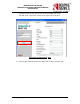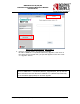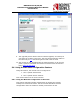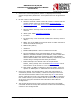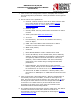User guide
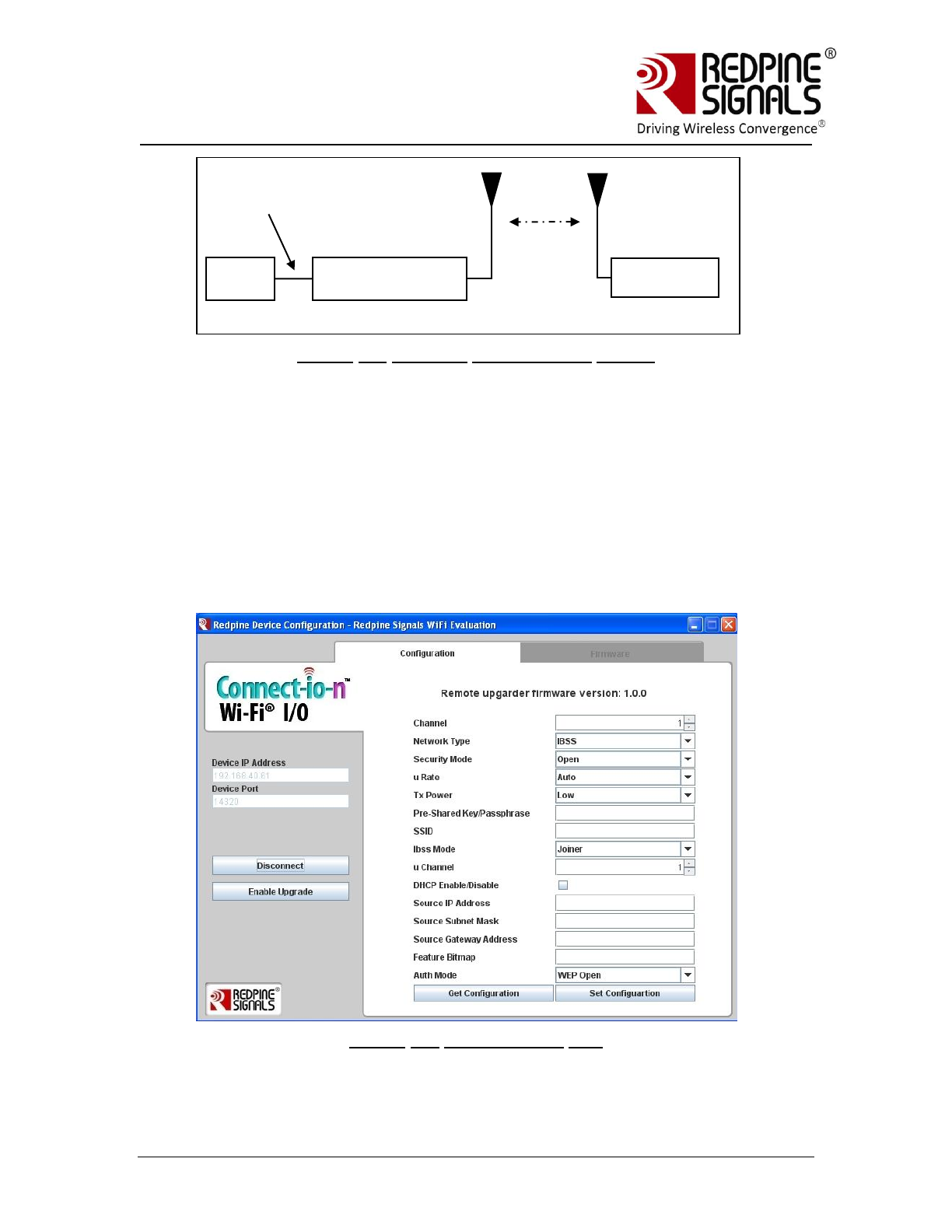
Redpine Signals, Inc. Proprietary and Confidential. Page 196
R
R
S
S
9
9
1
1
1
1
0
0
-
-
N
N
-
-
1
1
1
1
-
-
2
2
2
2
/
/
2
2
4
4
/
/
2
2
8
8
S
S
o
o
f
f
t
t
w
w
a
a
r
r
e
e
P
P
r
r
o
o
g
g
r
r
a
a
m
m
m
m
i
i
n
n
g
g
R
R
e
e
f
f
e
e
r
r
e
e
n
n
c
c
e
e
M
M
a
a
n
n
u
u
a
a
l
l
V
V
e
e
r
r
s
s
i
i
o
o
n
n
4
4
.
.
1
1
5
5
Figure 46: Wireless Configuration Set-up
1. Power up the module. Follow the same process as in figure
43(Firmware Upgrade – Flow 3).The module comes up as an Access
Point with open mode and SSID REDPINE_<last 3 bytes of MAC ID of
the module>
2. Connect a Laptop (C) to the AP created by the module. The Laptop
should be configured as a DHCP client. The Laptop will acquire the IP
address from the AP. Leave the “Device IP Address” and “Device Port”
unchanged to 192.168.40.61 and 14320 respectively. After clicking on
“Connect” Button, click on the “Configuration” tab on top.
Figure 47: Configuration GUI
Host
(P)
RS9110-N-11-
22/24/28
SPI
Interface
Laptop (C)