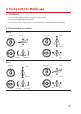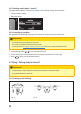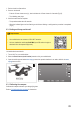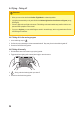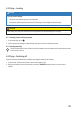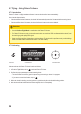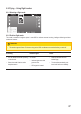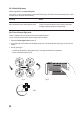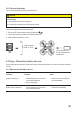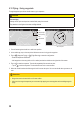Instructions
30
6.10 Flying – Using waypoints
Throughwaypointsyoutelltheaircraftwheretogoinsequence.
CAUTION
Prevent injury
Alwayschooseopenandspaciousoutdoorelds,awayfromcrowds.
Payattentiontotheightenvironmentandightaltitude.
Map
Waypointight
Routeplanning
ight
Flight altitude
Start
Set course point
1. Takeoffandbringtheaircraftintoasafehoverposition.
2. Inthemobileapp,taponthemapintheleftbottomcornertobringupthewaypoints.
3. Tapon
(WaypointFlying)or (FlightPlanning)tostarttheconguration:
- Readtheimportantnotications.
- Addwaypointstothemap(withina100mradius)andsetthealtitudeontherightsideofthescreen.
4. Tapon
tostartthesequence.Theaircraftsequentiallyiestoeachsetpoint.
- Tapon
toexitthesequence.Theaircraftwillhoveratitscurrentlocation.
5. Whentheaircraftreachesthenalwaypointitwillhoveratthatpoint.Youcannowdecidewhatyouwanttodo
next.
Remember
• Waypointsmustbelocatedwithina100meterradius.
• Afteryouexitawaypointsequenceyoucanrestartitbytappingonanewwaypointandre-enablingwaypoint
ying.