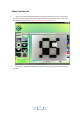User manual
23
Troubleshooting
Common Fix
A. If Digital Viewer II device and Digital Viewer II application were working OK and suddenly
stops working properly, Please try the following:
1. Unplug or Power off Digital Viewer II device from PC
2. Close Digital Viewer II program
3. After waiting for 1 minute, plug or power on Digital Viewer II device
4. open Digital Viewer II program
B. For under Recommended PC specification (see 4th page), maybe Digital Viewer II program does
not work properly, Please use the application like AMCAP.exe: direct open it to work,(maybe
need these steps: ToolBar->Device: select “Digital Viewer II device; ToolBar->Option: select
“Preview”)
C. For Vista first version OS system (Not Vista SP1), maybe there is this issue: there are not any
images (black screen) on preview area, please try: Toolbar->setting->default->Ok)
D. After PC resume from standby or hibernate, maybe Digital Viewer II will not work properly,
please close it and re-open to try.
Q&A
Q1. Why the object cannot be found on the display of the Digital Viewer II microscope?
A: a. Please check the all connection of all necessary cable and adapter are right
b. Please check the power Led on Digital Viewer II device is light.
c. Please put power switch on LED, then the illumination LEDs are light.
Q2. Why cannot work when connect to PC?
A: a. Check driver and Digital Viewer II installation are completed.
b. The USB cable is connected correctly to Digital Viewer II Microscope and PC USB Port
c. Please try to pitch all switches on varied status.
Q3. How to install Digital Viewer II application and driver?
A: a. Do not connect USB cable to Digital Viewer II Microscope before driver installation
completed.
b. Place installation CD into CD-Rom drive, select a right product name of “driver installation”.
Q4. How to connect “Digital Viewer II”?
A: a. complete driver installation, connect USB cable to Digital Viewer II Microscope, and then