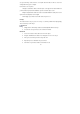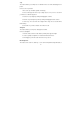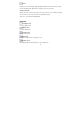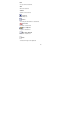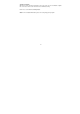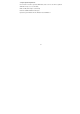User manual
-
21-
Crop
This feature enables you to trim photos for a dramatic effect or cut off the distracting parts of a
picture.
How to use the crop function:
1. Choose the crop orientation (portrait or landscape).
2. Select a fixed proportion for the crop rectangle (4:6, 5:7, 8:10) or choose "Custom" if
you want to use a different proportion.
3. Resize the crop rectangle by clicking and dragging the red lines.
4. Move the crop rectangle into position by clicking and dragging inside the red box.
5. Click "Crop". The area inside the rectangle will be kept, the area outside will be
trimmed away.
6. Click "Undo" if you make a mistake or don't like the result.
Straighten
This feature enables you to fix photos that appear to be tilted.
How to use Straighten:
1. Move the slider (or click the rotate buttons) until the photo appears straight.
2. Use the superimposed grid lines for vertical and horizontal reference.
3. Click "Apply" if you like the result. Click "Cancel" if you do not.
Blur Background
This feature can be used in a subtle way -- to tone down un-important background details, or