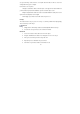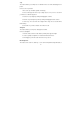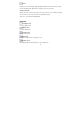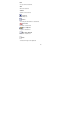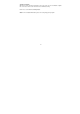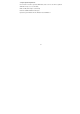User manual
-
22-
for dramatic effect -- by making the main subject of a photo “pop out” of the picture.
How to use the Blur Background:
1. With your cursor, trace a line around the person or object you want to stand out. When
you release the mouse button, the area outside the traced line will become slightly blurred.
2. Drag the first slider to make the transition between the blurred and non-blurred area
sharp or smooth.
3. Drag the second slider to increase or decrease the amount of blur.
4. Click "Apply" if you like the result. Click "Cancel" if you do not.
Saving Your Results
When you're done editing a photo, click Save As to save your results. You can choose to
overwrite the original file or save a new one.
Click "Close" to exit the Photo Editing Module.
Retouch
Healing Brush
The Healing Brush is good for fixing dust, scratches and removing skin blemishes.
How to use the Healing Brush to fix a skin blemish:
1. Establish a source point for the Healing Brush by holding the Shift key and clicking on
an area of the skin that is close in color and texture to the area you want to heal.