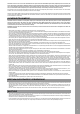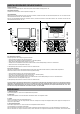User's Manual
4
ENGLISH
CONNECTING THE RELOOP BUDDY
MASTER OUT
Connect your main system (e.g. active speakers) to Master Out (RCA) -25-.
HEADPHONES/CUE OUT
Connect your headphones to Headphones Out -23-.
USB CONNECTION
If you want to use your Reloop Buddy with a computer, connect it to the USB-B PC/Power Port -26- and set the USB Source Switch -27- to PC.
If you want to use an iOS/iPadOS/Android device, connect your Reloop Buddy to the USB-A iOS Port -28- and select iOS via the USB Source Switch -27-.
DJAY INSTALLATION & CONNECTION
djay iPad/iPhone installation:
You can purchase the djay app from the App Store as described below.
- Purchase and download the djay app from the App Store.
- Place your iPad/iPhone into the Docking Station -1- of the Reloop Buddy.
- Set the USB Source Switch -27- to iOS.
- Connect your iOS power cable to the Reloop Buddy‘s USB-A iOS Port -28- as well as to your iOS device.
- Open the previously downloaded djay app.
Your Reloop Buddy will be recognized automatically and can now be operated.
djay Android installation:
If you want to operate an Android device with the Reloop Buddy, please rst check if your device is compatible. For more information concerning
this please refer to the app description.
- Purchase and download your djay app from the Google PlayStore.
- Place your tablet into the Docking Station -1- of the Reloop Buddy.
- Set the USB Source Switch -27- to iOS.
- Connect your Android power cable to the Reloop Buddy‘s USB-A iOS Port -28- as well as to your Android device.
- Open the previously downloaded djay app
Your Reloop Buddy will be recognized automatically and can now be operated.
Attention! Computer and iOS/Android devices cannot be used simultaneously.
Always connect the supplied USB cable to the USB-B PC/Power Port -26- and connect it to a USB power supply. Please only use the original
power cable of your tablet / smartphone or use an appropriate power supply unit (5V, 2.1A) to ensure a sufcient power supply. Alternatively
you can purchase the following USB power supply as spare part: Item no. 243382.
OPERATION
1. DOCKING STATION
You can place your iOS/Android device into the Docking Station -1- .
2. EQUALIZER
With the 2-band equalizer -2- you can adjust the treble and bass for channels 1 & 2.
3. FILTER
Channels 1 & 2 dispose of an individual lter -3-.
In the 12 o‘clock position the lter is switched off. Turning the Filter -3- clockwise creates a high-pass effect, turning it counter-clockwise creates
a low-pass effect.
4. FX PADDLE
Use the FX Paddles -4- to activate the previously selected effect.
In centre position, the effect is switched off.
If you lock the paddle in forward position, it will remain permanently on until it is reset to the centre position again. If you only want to use the
effect temporarily, you can retract the paddle for the desired effect duration and upon releasing the FX Paddle -4-, it will automatically return to
the centre position.
iOS / iPAD OS / ANDROID SETUP
MAC / PC SETUP
Laptop
USB-B
Switch to
PC Mode
USB-A
USB-A
USB-A
USB-B
Lightning/USB-C
Switch to
iOS Mode
5V/2A
Smartphone
Tablet