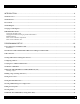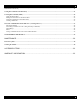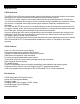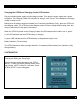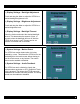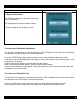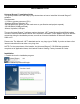User's Manual

- 8 -
(1) Display Settings - Backlight Adjustment
Touch and drag the slider to adjust the XTR39 to a
desired backlight brightness level.
(2) Display Settings - Brightness Adjustment
Touch and drag the slider to adjust the XTR39 to a
desired brightness level.
(3) Display Settings - Backlight Timeout
Select the list box and select the desired backlight
timeout. This determines the amount of time, in
seconds, when the backlight will turn off after the
XTR39 is no longer is use. Timeout can be set
between 5 seconds and 30 seconds.
(1) System Settings - Motion Detect
The XTR39 can motion detect when it is being
handled by a user. This allows the XTR39 to turn on
the backlight to the touch-screen without having to
use the touch-screen or any buttons. The motion
detect can be enabled or disabled.
(2) System Settings – Audio Feedback
The XTR39 can emit a distinctive ‘beep’ that
indicates when any button or GTL (Graphical Touch-
Link) is pressed. This allows the XTR39 to provide
feedback that a button has been pressed. The ‘beep’
sounds can be enabled or disabled.