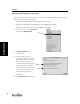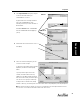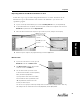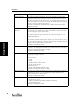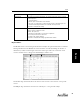User's Manual Part 2
Assignment
40
Assignment
Edit Section
To edit a section (add or remove
students) from the Gradebook
screen, click on the All Sections
drop-down menu and select the
section you want to edit.
In the Gradebook drop-down
menu, click on Edit Section.
In the Edit Section dialog box, if
you are adding students, look in
the Students to choose from
column.
If you are deleting students, look in
the Students enrolled in column.
To add (or delete) all of the
students, click on the [Add All] (or
[Delete All]) button, and then
click the [OK] button.
If you only want to add (or delete)
some of the students, first hold
down the <Ctrl> key (Windows) or
the <z> key (Macintosh) and then click on the students you want to add (or delete). You can also
select a group of students by clicking on the first student name, holding down the <Shift> key, and
clicking on the last student name. Click on the [Add] button, then the [OK] button.