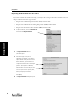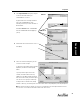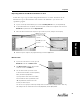User's Manual Part 2
Assignment
43
Assignment
Reports
You can create reports and print them in AccelTest. From the Reports drop-down menu, click on
one of reports. You will be asked if you want to Preview or Print the report.
You can select Preview to see what the report looks like and check its data contents before printing.
Some reports can be customized to suit your preferences. See “Setting Reports Preferences” on
page 56.
Report Descriptions
The table below lists the AccelTest reports. It includes a brief description of each report. There is
additional information and a view of the reports in “Report Details” on page 46.
Note: You must be in the Gradebook in order to select the Answer Key, Assignment Analysis,
Assignment Results, Group Assignment, Overdue Assignments, Student Grade, or the Student
Record Report.
Report Name Description
Answer Key Select this report from the Gradebook. This report is for teacher use and identifies
correct answers, as well as all pertinent information for the assignment.
Preferences: Print/Preview Setting
Assignment Analysis Select this report from the Gradebook. The Assignment Analysis report provides
assignment information, an item analysis summary, and some item details for
assignments created in AccelTest (change if this is not implemented in software-See
page page 46 also). The report can be used with assignments that were not created in
AccelTest; however the report will show less information detail for each item.
Preferences: Print/Preview Setting
Assignment The Assignment report provides a list of all assignments found in the Assignment tab.
This report helps the teacher identify assignments that can be used for lesson
planning.
Preferences: Print/Preview Setting, Sort Order