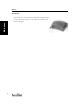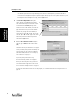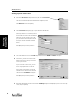User's Manual Part 1
Starting Acceltest
10
Starting
AccelTest
Setting up Your School Year
1. Click on the Preferences drop-down menu, and click on School Year.
The School Year Wizard (Assistant on Macintosh computers) starts.
In the Welcome screen click [Next].
2. In the School Year dialog box, type in your Start Date and End Date.
(Hint: If you want to see a calendar, click on
the calendar icons next to the Start and End
date boxes. Use the arrows to select the
year, and click on the month, then click on
the day to enter the Start Date and End
Dates.)
Click [Next] after you enter your dates.
3. Select the number of terms in the Terms drop-down menu in the Number of Terms dialog box.
4. In AccelTest, you will use Term to define
blocks of time in the school year. You can
select up to six terms.
If you select two or more terms, you can
choose to group them into a semester.
Type in each Term start date or click the
calendar icons to enter the term start and
end dates in the Term Dates dialog box.
Click [Next] after you enter your dates.
5. Review the information you have entered in the Summary dialog box. Click [Back] if you need to correct any
errors; then, click [Done].