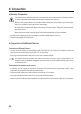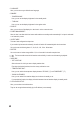User manual
36
Language Settings
• Amenuwindowforthelanguagesettingisdisplayedaftertherststart.
• Choose your desired language with the dial switch VOLUME (11).
• ConrmyourselectionbypushingthedialswitchVOLUME(11).
Conguration of the WLAN-connection
• Next, you will see the query of whether you want to check the wireless connection at each activation.
• Select YES or NO with the dial switch VOLUME (11).
• ConrmyourselectionbypushingthedialswitchVOLUME(11).
• In the next display, you can set up the WiFi connection. You can choose between:
"YES" (setup with manual password input)
"YES (WPS)" (automatic setup with WPS function)
"NO" (do not set up the WLAN connection)
• Use the buttons LEFT (2) or RIGHT (4) or the dial switch VOLUME (11) for selection.
• ConrmyourselectionbypushingthedialswitchVOLUME(11).
- Select "NO" if you want to set up the WiFi connection later.
- Select "YES (WPS)" if you want to set up the connection with the help of the WPS function.
Onceyouhaveconrmed,starttheWPSfunctiononyourrouteroraccesspoint.Youhave120secondsforthis.
The connection is established automatically and the internet radio switches to the main menu.
- Select "YES" if you want to set up the WiFi connection manually.
The internet radio will automatically scan for available WiFi networks.
Choose your desired WLAN network with the dial switch VOLUME (11).
ConrmyourselectionbypushingthedialswitchVOLUME(11).
Now you need to enter the password for your wireless network.
Turn the VOLUME dial switch (11) clockwise to enter the characters.
Press the button RIGHT (4) to get to the next character.
Press the button LEFT (2) to delete the last character entered.
To submit the password, push the dial switch VOLUME (11).
The connection is established and the radio switches to the main menu.