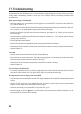User manual
68
17. Troubleshooting
By purchasing the radio DVR/screen set, you have acquired a product designed to the state of the art and opera-
tionally reliable. Nevertheless, problems or errors may occur. Therefore, observe the following information about
troubleshooting.
Radio camera image is not displayed
• Each radio camera (up to 4 are possible) must be logged on to the screen/DVR. This process is also called "Pair-
ing". Observe chapter 12. a).
• The radio camera enclosed with the screen/DVR usually has already been paired by the manufacturer (radio cam-
era on channel 1). If no image appears anyway simply perform pairing again.
• Check if the channel for the radio camera has been switched off, see chapter 12. b). If this is the case, switch on
the channel again.
• Test the function by operating screen/DVR and radio camera at a distance of 1 - 2 m. If required, perform the login
("pairing") again; see above.
• Pick the right radio camera/channel.
• Check if the radio camera is supplied with power through the associated mains adapter.
• Check that the aerial of the radio camera and the screen/DVR is screwed on correctly. Change the aerial position.
• Observe Chapter 18.
Low range
• Align the aerials of the screen/DVR and the radio camera differently.
• Do not point the two aerials at each other. This reduces the range greatly. For best range, the aerials of the screen/
DVR and the radio camera should be in parallel to each other.
• Check that the aerial of the radio camera and the screen/DVR is screwed on correctly.
• Observe Chapter 18.
The recording is only black/white
• For reasons of functional principle, recording at night takes place in black and white instead of colour at all times
when the IR LEDs are active (note: The light of the IR LEDs is not visible to the human eye).
No image shown on the LC display of the screen/DVR
• The video output of the screen/DVR is activated. The display integrated in the screen/DVR is automatically switched
off here.
• Use the "TV OUT" button (10) on the screen/DVR or the "AV" button on the IR remote control to switch between
playback of the AV-signal on the screen/DVR and the AV-output.
• Check the power supply for the screen/DVR. Is the power LED (11) lit?
• Switch the display on with the " " button on the IR remote control (the button only switches the display on or off;
the screen/DVR will continue to work internally).