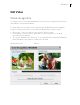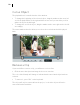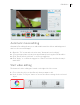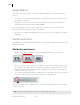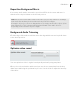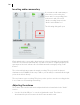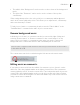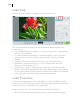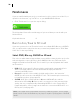User manual
Table Of Contents
- Copyright
- About this program version
- Welcome to MAGIX Video easy 5 HD
- What's new in MAGIX Video easy 5 HD?
- Features
- Support
- Serial number
- Tips for Program Help
- Start program
- Import video
- Program interface
- Edit Video
- Finish movie
- Dialog and Interface Reference
- Menu Reference
- MAGIX Online World
- Annex: Digital Video and Data Storage
- Glossary
- Index
Edit Video 27
• The middle slider "Background" can be used to set the volume of the background
music.
• The right slider "Comment" can be used to set the volume of the spoken
commentary.
Slider settings always refer to the selected object or commentary and background
music at the current playback position. This allows you to adjust music, commentary
and scenes that vary in volume.
To fade pieces of music or commentary in and out use the "Fade In Music" or the
"Fade Out Music" command in the audio object's context menu.
Remove background music
Individual pieces of music or comments can also be removed by right clicking and
selecting "Remove music" or "Remove comment" in the context menu. You can
remove all pieces of music or commentary other ways, just use the "Remove all
background music" feature and all music and commentary will be removed.
Note: A video's original sound cannot be removed, you can however set the volume
in the audio tab to 0.
The context menu can also be reached using the little arrow on the music track.
Editing music or comments.
If you want to remove a bit from the middle of a comment or piece of music cut the
music first. Place the playback marker at the right point and select "Cut comment at
current playback position" from the context menu. Two independent audio objects are
created. Place the playback marker on the second object, at the end of the point that
you want to remove and cut again. The undesired middle object can now be removed
using context menu commands.