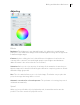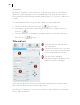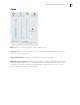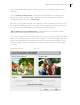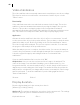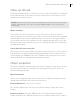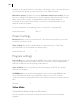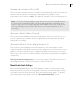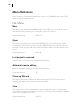User manual
Table Of Contents
- Copyright
- About this program version
- Welcome to MAGIX Video easy 5 HD
- What's new in MAGIX Video easy 5 HD?
- Features
- Support
- Serial number
- Tips for Program Help
- Start program
- Import video
- Program interface
- Edit Video
- Finish movie
- Dialog and Interface Reference
- Menu Reference
- MAGIX Online World
- Annex: Digital Video and Data Storage
- Glossary
- Index
48
playback of the exported movie is very jittery, if flickering occurs, or if some effects do
not look how they should, you can reverse the source material frames.
Deinterlace options: Normally, the setting "Automatic interlace processing" does not
have to be changed. The frames are processed separately and passed to the encoder
when exported. If necessary, <Program Name> will perform high-quality de-
interlacing. If "No interlace processing" is set, then it is assumed that the source
material contains full frames.
For more information on interlacing, please see "Interlace" (view page 63).
Key
board shortcut: Ctrl + E
Project settings
Description: Enter your project's name here. This name will be used as a preset title
for the disc you have to burn.
Video settings: Specify the format and ratio for the entire project. The format
specified will be set as the default size during export.
Keyboard shortcut: E
Program settings
Project folder: This is the folder where MAGIX Video easy 5 HD will normally save all
projects and imported videos. When a project is created, a correspondingly named
subfolder is added to help keep things clearly laid out.
Video standard: PAL is used in Europe, the US and Japan use NTSC. This setting
should not be changed.
AVCHD Export: If your motherboard/graphics card is new enough MAGIX Video
easy 5 HD will automatically use the graphics card's processors to calculate
compression when exporting HD videos. If this causes problems you can deactivate it
here.
Shortcut: Y
Video Mode
Compatibility Mode (Video for Windows)
This mode works on all systems. Activate this mode if there are problems with
playback.