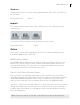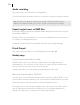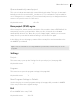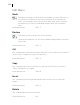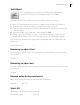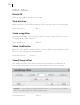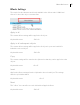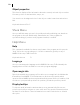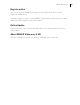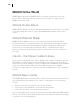User manual
Table Of Contents
- Copyright
- About this program version
- Welcome to MAGIX Video easy 5 HD
- What's new in MAGIX Video easy 5 HD?
- Features
- Support
- Serial number
- Tips for Program Help
- Start program
- Import video
- Program interface
- Edit Video
- Finish movie
- Dialog and Interface Reference
- Menu Reference
- MAGIX Online World
- Annex: Digital Video and Data Storage
- Glossary
- Index
52
Audio recording
This menu option opens the audio recording dialog.
Select an audio driver and then click the record button to begin recording a comment.
Tip: Your own recordings are inserted into an audio channel below the music
channel. This channels allow you to move, extend, or shorten your recording.
Export single frames as BMP files
Exports the image located at the playback marker and displayed in the video monitor
as a bitmap (*.BMP) file.
With the still picture export function you can export individual pictures from a movie,
for example, as a background picture.
A suitable resolution will be used automatically, this can be changed though.
Finish Project
This menu point opens the Project Finishing Wizard (view page 30).
Backup copy
Copy project and media into folder...
With this menu option, you can put a complete project, including all applied
multimedia files, into one folder. Use this option to compile all of the media used in
the current project and copy it into the selected folder.
A dialog opens where you can specify the path and name of the video.
Burn project and media to CD/DVD
Use this option to burn the film as well as all associated files to CD or DVD. To do so,
you must have a burner installed on your computer and a blank CD must be inserted.
All media relevant to the project will be compiled and burned to disc.
Even larger projects can be burned straight to disc. The project, if necessary, will be
split up and burned automatically to multiple discs. A restoring program that is
burned to the CD ensures convenient restoration of the backup.