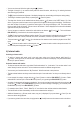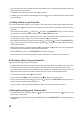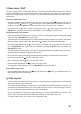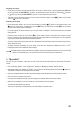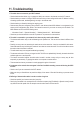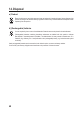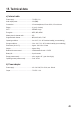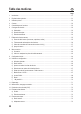User manual
43
f) Media Center “UPnP”
The device supports “UPnP” (“Universal Plug and Play”). This allows you to stream music from your home network.
However, a compatible device that functions as the server must be connected to your network. This can be a network
hard drive with a UPnP server or even a standard PC (e.g. with Windows
®
8) that allows access to public folders or
media sharing.
Switching to Media Center mode
• To change to the Media Center, scroll down in the main menu (if necessary, press the button (B and 11)) with one
of the two arrow keys (M and 6) or (G and 6) to the right or left, till “Media Centre” is displayed in the centre of
the display. Then press the OK button (N and 3) to open the function. The mode “UPnP” is displayed.
• You canalsousethe (F and 10) button on the remote control or (H and 8) button of the device or the
DIAL/SELECT (3) knob to select the functions “My Playlist” or Clear “My Playlist” in the sub-menu.
Playing from a device on the network
• After you have opened the Media Center, the option “UPnP” is normally already selected. Simply press the OK
button (N, and 3) or DIAL/SELECT (3) to open “UPnP”.
• The Internet radio will automatically search for and list compatible devices connected to your network. If the desired
device is not listed, go to the previous step again with the (G and 6) button and open the option again.
• Now select a network device with the (F and 10) button on the remote control or button of the device (H and
8) or the DIAL/SELECTknob(3)andconrmyourselectionbypressingtheOK button (N) or by pressing the
DIAL/SELECT(3) button.
• The radio will display the server menu. The folders and groupings displayed may vary depending on your server.
Navigate through the tree and start playing the desired track.
• Hereyouhavetheoptiontoinuencetheplaybackwiththethreebuttonsatthebottomoftheremotecontrol.
• Go to the previous track with (A) button in the “UPnP” mode.
• Skip to the next track with the (S) button in the “UPnP” mode.
• Pause and restart playback with the (T) button in the “UPnP” mode.
• To stop playback, press the H button (17) or the DIAL/SELECT (3) button of the device.
Exiting “Media Center” mode
• To exit the Media Center mode again, press button (B) of the device or button (11) on the remote control. The
Internet radio goes back to the main menu.
g) DLNA playback
• The Internet radio also supports DLNA. This allows you to stream music from a compatible device connected to the
same network directly on your internet radio.
• This functions with the media player of Windows
®
forinstance.MediaSharingmustbeenabledforthisfunction.You
willnormallybepromptedautomaticallyifyouwishtoenablethisfunction,whenyoulaunchtheprogramfortherst
time.Youmayalsoneedtoallowmediasharinginyourrewallsoftware.
• YoucanstartplaybackbyclickingwiththerightmousebuttononasongintheMediaPlayerandclickingonthe
"Playto”option.TheInternetradiohastheDLNA-name“AirMusic”.Youalsoneedtoclickonthis.
• Tochangethedevicename,goto“Device”inthe“Conguration”menu.