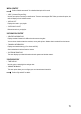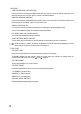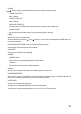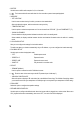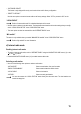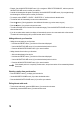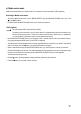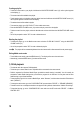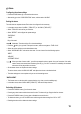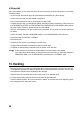User manual
14
• “BUFFER”
Use this menu to buffer radio reception for 2,4 or 8 seconds.
The Internet radio will store audio data for a few seconds to prevent interrupted playback.
• “WEATHER”
- “SET LOCATION”
Use this menu to select the city for which you want to view weather data.
Select the desired continent, and then select the country and city.
- “TEMPERATURE UNIT”
Use this option to select the temperature unit. You can choose from “CELCIUS” (°C) and “FAHRENHEIT” (°F).
- “SHOW ON STANDBY”
Choose whether to display weather information when the radio is in standby mode.
When enabled, the display switches between the time and weather information when the radio is in standby
mode.
• “LOCAL RADIO SETUP”
Here you can congure the settings for local radio stations.
The radio can detect your location automatically via your IP address, or you can congure the location manually.
• “PLAYBACK SETUP”
Use this option to select the playback mode.
- “OFF” Disable repeat mode
- “REPEAT ALL” Repeat all tracks
- “REPEAT ONE” Repeat the current track
- “SHUFFLE” Play the tracks in a random order
• “DEVICE”
- “RENAME (AirMusic)
Use this option to rename the radio’s DLNA device name.
Enter the name in the same way as the Wi-Fi password (see “Initial setup”).
- “AIR MUSIC CONTROL APP”
Select this option to display a QR code with a link to the AirMusic Control App. The AirMusic Control App allows
you to stream music from your smartphone via DLNA (the app is not required if your smartphone is DLNA-ready).
• “EQUALISER”
Select this option to congure the equaliser settings.
• “RESUME WHEN POWER ON”
Use this option to congure the default action when the Internet radio is plugged into a mains socket. When set to
“ON”, playback will resume automatically; when set to “OFF”, the main menu will be displayed.