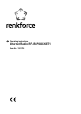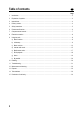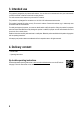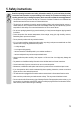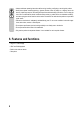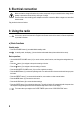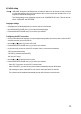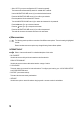User manual
9
b) Initial setup
“WELCOME” will appear on the display when you switch the radio on for the rst time, or when you switch
it on after disconnecting it from your home network. Wait for a few seconds while the radio turns on. The
progress bar indicates the loading status.
The following settings can be changed at any time via the “CONFIGURATION” menu. There are two sub-
menus: “LANGUAGE” and “NETWORK”.
Language settings
• A language menu will be displayed when you turn the radio on for the rst time.
• Use the NAVIGATE/VOLUME control (10) to select the desired language.
• Press the NAVIGATE/VOLUME control (10) to conrm your selection.
Conguring the Wi-Fi connection
• Once you have selected the language, a prompt will appear asking whether you want the radio to check the Wi-Fi
connection each time you turn the radio on.
• Use the
(4) or buttons (5) to select YES or NO.
• Press the NAVIGATE/VOLUME control (10) to conrm your selection.
• On the next screen you can set up the Wi-Fi connection. Here, you have the choice between:
“YES” (manual password entry)
“YES (WPS)” (automatic setup with WPS)
“NO” (skip Wi-Fi setup)
• Use the
(4) or (5) buttons to select an option.
• Press the NAVIGATE/VOLUME control (10) to conrm your selection.
- Select “NO” if you want to set up the Wi-Fi connection later.
- Select “YES (WPS)” if you want to set up the connection automatically using the WPS feature.
After selecting this option, enable WPS on your router or access point within 120 seconds.
The connection will be established automatically and the radio will switch to the main menu.