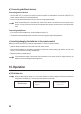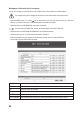User manual
35
Conguration of WLAN-connection
• Select“YES”ontheremotecontrolusingtheLEFT(5)orRIGHT(6)orthecorrespondingarrowbuttons(16).
• Conrmtheselectionbypressingtherotarydial(8)ortheOKbutton(26)ontheremotecontrol.
• Onthenextscreenselect“Add/RemoveAP”thenconrmtheselectionasdescribedabove.
Add/Remove AP
AP:[ ]
• Onthenextscreenselect“Add/RemoveAP(Scan)”thenconrmtheselectionasdescribedabove.
Add AP
Remove AP
(Scan)
• The radio now searches all receivable WLAN routers in the vicinity and lists them.
• SelectthedesiredWLANrouterandconrmtheselection.
• Enter the network password of your WLAN router. Use either the 10-button keypad (14) on the remote control or
turn the rotary dial (8) to select the required numbers and characters.
• When the desired character appears, press the RIGHT button (6) or the corresponding arrow button (16) on the
remote control to be able to enter the next character.
• Press the LEFT button (5) or the corresponding arrow button (16) on the remote control to delete the previously
entered character.
Passwords are case-sensitive.
• Whenallcharactershavebeenenteredconrmthenetworkpasswordbypressingtherotarydial(8)ortheOK
button (26) on the remote control. Connection is established and the radio changes to the main menu.
• Successfulconnectiongeneratesthefollownotication:
Association complete
• The reception quality is shown at the top left in the display (4). The number of bars shown increases in accordance
with connection quality.
11:10 AM
My Favourite
Internet Radio