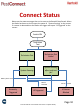Instruction Manual
Instruction Manual Connect Radar 2022 Version 4.0 (GSD-100549)
Page 9
Radio Check Mode
Setup (cont.)
The LongReach enabled Control Panel should be powered before starting to install the sensors.
Ensure that the LongReach network has started up by checking that the Network Symbol (shown
below) is no longer flashing on the display.
As each device joins the network the Number of Connected Devices shown will increment. Note: if
the device is switched off it will remain in the device count for 3 hours or until the Control Panel is
reset.
It should be noted that messages are only sent every 15 minutes from a Radar device and so it
could take up to this time for the messages to appear on the queue on the Control Panel. As the
communication is encrypted the negotiation of the session can also take 15 minutes meaning that
the initial message will take up to 30 minutes.
It is possible to put the Radar into Radio Check mode where the signal strength is indicated by the
colour of the flashing LED.
To put the Radar into Radio Check Mode, switch on the Radar and wait for 10 seconds. The LED
will be solid red for the first 10 seconds and then change to orange when Radio Check can start.
Break the infrared beams (in the same way as the normal setup) to start the Radio Check.
The LED will now flash each 2.7 seconds to indicate the state of the connection to the Control
Panel with the following values:
Network Symbol
Number of Connected Devices
Signal Strength
Cellular Symbol
UTC Time
Number of Queued Messages
Number of Sent Messages
Blue Good Signal level
Yellow Functional but should be improved
Red No Signal