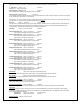User's Manual
Z-Wave® Operation
The XR624 is based on the Slave Library in the Z-Wave Ecosystem.
Z-Wave controllers from various manufacturers support the Z-Wave process of adding or removing a device from a network. The
thermostat is a Z-Wave Slave and a Z-Wave controller is required as the primary controller to setup and maintain the network.
The following procedure will allow the thermostat to be installed (inclusion) or removed (exclusion) from a Z-Wave network.
NOTE: If the thermostat is installed in a network while running on batteries, it will be installed as a FLiRs Z-Wave type of device.
This is a power saving mode that converses the batteries by keeping the radio asleep most of the time. However, in this mode, the
thermostat does not act as a router node in the Z-Wave network.
If the THERMOSTAT is installed in a network while powered by 24VAC, it will be installed as an always-listening device and can act
as a router node in the Z-Wave network.
Caution! Once installed in a Z-Wave network, if you change how the thermostat is powered (from batteries to 24VAC or
vice versa), you must remove and re-install the thermostat in the Z-Wave network for it to work correctly.
Before installing the thermostat into a Z-Wave Network, check that is not already installed in a network by viewing the Home and
Zone ID’s located in the INFO screen. An un-installed thermostat will show a Node ID of 0. Consult your controller’s user manual
for details on removing a device from a Z-Wave network.
Inclusion: Installing the thermostat into an existing Z-Wave network
1. Set your primary controller to Install or Include mode, to add the THERMOSTAT as a node on your network (see your
controller’s user manual for detailed instructions).
2. Press the FAN button and hold until the screen changes to the Menu screen.
3. Press the UP button until ZWAVE is shown in the Status Display line then press Select.
4. INSTALL should be shown on the status line. Press Select to install in the network. The status line will show the
progress as the THERMOSTAT is added into the network. Wait until SUCCESS or FAILED is shown on the status
display.
5. Press Done to exit the ZWAVE screen.
6. Press Done again to exit the Menu screen.
7. The Radio Icon should be shown in the Thermostat Main screen indicating the thermostat is enrolled into a network.
Your controller will indicate the thermostat was successfully added to its network (see your controller’s user manual for details).
Also you can check if the thermostat was successfully added to the network by checking the Node ID and Home ID in the INFO
screen.
Z-Wave Network Note: Inclusion and exclusion are always done at normal transmit power mode.
Network Wide Inclusion
If your controller supports Network Wide Inclusion (NWI), then you can optionally set the primary to NWI include mode.
Please note that NWI inclusion mode does not end when you have included a new node. This allows multiple nodes to be
included without having to physically go back to the controller to initiate the next inclusion. Therefore you must manually
terminate NWI inclusion mode at the controller when you have finished including any new nodes to the network. Since
intermediate included nodes will assist the inclusion process by routing messages, we recommend that nodes close to the
primary controller be installed first, proceeding out in consecutive rings from the controller.
Exclusion: Removing the thermostat from a Z-Wave network
1. Set your primary controller to Uninstall or Remove mode to remove the thermostat as a node on your network (see your
controller’s user manual for detailed instructions).
2. Press the FAN button and hold until the screen changes to the Menu screen.
3. Press the UP button until ZWAVE is shown on the status line then press Select.
4. REMOVE should be displayed. Press Select to remove from the network. The status display will show the progress as
the thermostat has been removed from a network. Wait until SUCCESS or FAILED is shown on the status line.
5. The controller will indicate the thermostat has been removed from the network.
6. The Radio Icon will disappear from the Thermostat Main screen.
Note: You can confirm the thermostat has been removed by checking that the Node ID is 0 in the INFO screen.