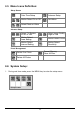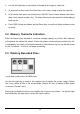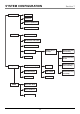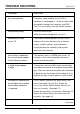Operating instructions
14
6.2 Changing Between Real Time Viewing
and Playback Mode:
By default the DVR is set to view real time and will display channel 1 when powered ON.
Press the MODE key to switch between real time and playback mode.
6.3 Channel Selection:
1. Press DISP to change from channel 1 to channel 2.
2. Press DISP again to view channel 2 in channel 1 (only the when DVR is set to photo
record mode).
3. Press DISP again to view channel 1 in channel 2 (only when the DVR is set to photo
record mode).
4. Press DISP again to return to channel 1 (only when DVR is set to photo record mode).
Note: In photo record mode, when one channel is viewed in another channel, the DVR
will only record from the main viewing channel. In video record mode, it is not possible to
view one channel in another.
6.4 Manually Take a Photo Shot or Video Clip:
Press the Down key to select photo or video mode. On the top left corner of your TV/monitor,
you will see either the photo camera or video camera icon depending on your selection.
Press the SNAP key to capture a photo or video clip (fixed 10 second clip).
7UpMotion detect Move up to a photo/
Move the motion
ON/OFF (Indicated video clip. Before
detect area/
on the top left of playing back a file, sensitivity up
the TV/monitor by the on screen display when adjusting
an ‘eye’ sign) details can be
removed or restored
10 Down Select photo or Move down to a Move the motion
video record mode photo/video clip. detect area/
(Indicated on the Play back a selected sensitivity down
top left of the video clip when adjusting
TV/monitor by a
photo camera or
video camera sign