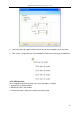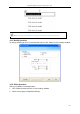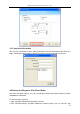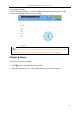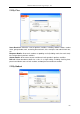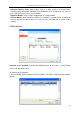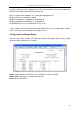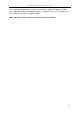User manual
Returnstar Interactive Technology Group Co., Ltd.
109
Part IV Version & FAQ
Charpter 1 Version Statement
IQ Interactive Education Platform is a set of software that will be constantly updated. In
addition to the update of Symbol Library and Resource Library, we will continually increase its
functions and make some improvement. So we strongly recommend the clients to update the
software regularly.
Chapter 2 FAQ
1. While installing the software, the installation interface window is stretched; and
meantime, when I start the software, it prompts unwonted error message. What can I
do?
This problem will not occur if your computer is in normal use. If it occurs, the main reason is
DPI of display is too high. Please right click windows desktop blank and get the “Properties”
menu, choose “Settings” and then “Advanced”, change DPI into “Normal size (96dpi)” at DIP
Setting. Then restart the computer.
2. After using the function of Screen Record, I cannot see some windows in the saved
recorded video, such as floating toolbar, the annotating window in Windows Mode.
How can I do?
It is because the system only records the operating area by default in order to control the size
of video files. If you want to record all windows and the floating toolbar, then before recording
please click Screen Record, and then click Options on the secondary toolbar of Screen
Record, select “Record all areas”.
3. When operating and writing on the whiteboard with the software, the system
response is slow, or the stroke is intermittent. What’s up?
The computer is not under normal running or the memory is occupied too much. Please close
some applications or restart the computer.
Or the operating or writing force is uneven. Sometimes the force is too light to be sensed.
4. When inserting a video file into the whiteboard page and playing it, the video images
cannot be displayed, but a black screen there. How to handle it?
1) The video file doesn‟t exist at all, please select and insert again.
2) The video file has been damaged already, please repair and reinsert it.
3) Hardware acceleration is not enough, please do as follow: right click windows desktop
blank, “properties>Settings>Advanced>Troubleshoot”, and set “Hardware acceleration” from
“None” to 3
rd
rank.
5. While using the “Spotlight” tool, the concentrated area cannot be highlighted, what’s
up?