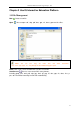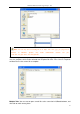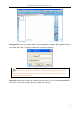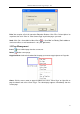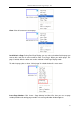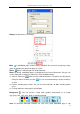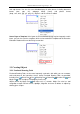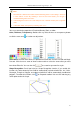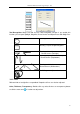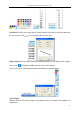User manual
Returnstar Interactive Technology Group Co., Ltd.
28
You can customize the properties of Freehand Drawing Tools as follow.
Color, Thickness, Transparency: Double-click any color, thickness or transparency button
or click the menu arrow of sections to adjust them.
Arrow Effect: Several arrow effects are provided for Pencil tool, Creative Pen tool and Magic
Pen tool. Click the menu arrow of Arrow section and then select the arrow effect you want
from Arrow Effect list. You can also click to customize your own line styles.
Shape Recognition: Pencil tool also has Shape Recognition function. If you enable this
function, the stroke drawn by Pencil will be automatically revised to Solid Line, Arc, Circle,
Rectangle, Triangle or Polygon, and adjacent Solid Lines will be automatically combined to
polygons. To enable this function, click on Properties toolbar. You can click and drag any
corner point to alter the shape.
Note:
1. Broad Brush is different from other Freehand Drawing Tools in color settings. There are
6 color buttons in total. By selecting a color for each color button, you will get a
combined writing effect of 6 colors.
2. If the background color is the same with pen color, software will turn pen to opposite
color.
3. In Windows Mode, transparency of drawing tools is 0%.