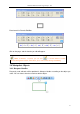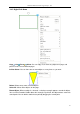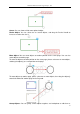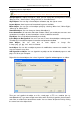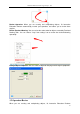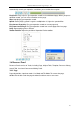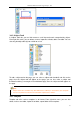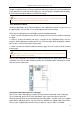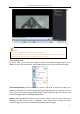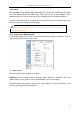User manual
Returnstar Interactive Technology Group Co., Ltd.
48
To open a template, please select the template thumbnail you want to insert to the whiteboard
in the preview area, and click on the page (you can also drag the template onto the page),
then the relevant template will be inserted into next page.
3.6.4 Resource Library
Resource tab provides huge amount of pictures and multimedia resources for you to use in
the presentation. You can also save a created object into Resource Library.
Three ways to add a picture or multimedia resource to whiteboard page:
1. Select a resource thumbnail and click on the page, then the resource will be inserted into
the page;
2. Select a resource thumbnail and drag a rectangle on the whiteboard page, then the
resource will be displayed according to the size of the rectangle. When dragging the object,
you can press “Shift” key to keep its aspect ratio;
3. Select a resource thumbnail and drag it onto the page, then the resource will be inserted
into the page.
You can take annotations on the flash or video inserted into the page. When you do the
annotation, the flash or video will pause to play; the annotation will be moved to next layer
when the flash or video starts.
To play the audio/video resource in the page:
You can set a video clip to play, or capture an image from the video and insert it into page.
To set a video clip, please click “Video Clip” button, then a time bar and a list will show.
Please drag the time bar to set the beginning and ending points, and click “Clip”, then clipped
videos will be added into the list. You can rename or delete these clipped videos from the list.
Please select a clipped video and click “Play” to watch it. “Play in Order” is available.
Note: When you want to use picture resource in .edf format from Favorite folder, only
the first and third methods are available.
Note: Template has user management function. Besides the dafualt templates, each
user can only see the templates saved under his or her account.