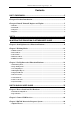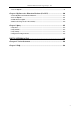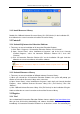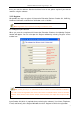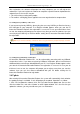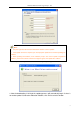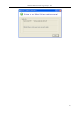User manual
Returnstar Interactive Technology Group Co., Ltd.
5
Part I Foreword
Charpter 1 Product Introduction
IQ Interactive Education Platform is a next generation software platform for demonstration
and teaching. It seamlessly connects with all kinds of interactive teaching equipments, for
example, all kinds of interactive whiteboard, touch teaching machine, interactive projection
module, interactive projector, document camera, lesson preparing machine and so on. With
IQ Interactive Education Platform, various powerful functions, such as freehand writing,
annotation, handwriting recognition, charts, screen record, animation, page show, interactive
response, interactive exam, vote, video conference, are accessible for teachers and
demonstrators. With IQ Interactive Education Platform, it becomes so easy to create a vivi
and wonderful class and demonstration.
Powerful software: Besides rich options for response mode in interactive response and
interactive exam, IQ Interactive Education Platform also provides you with all tools and
resource library in IQBoard Software V5.1.
Best effect: With IQ Interactive Education Platform, students are not passive listeners as
before. Interaction and enthusiasm is increased for both teaching and learning.
Easy to use: Lessons and tests can be prepared by both IQ Interactive Education Platform
and PowerPoint. After lessons, IQ Interactive Education Platform helps teachers free from
time-consuming task with test paper auto checking and marking.
Charpter 2 Install, Uninstall, Register and Update
2.1 Install
IQ Interactive Education Platform comes with IQTouchScreen. Please skip this charpter if
there is no need to reinstall it.
2.1.1 Install IQ Interactive Education Platform
Double-click “IQ Interactive Education Platform V5.1” in the installation CD (You can copy this
software to an USB drive and plug it into IQTouchScreen for installation), then follow the
on-screen instruction to install the software.
Note: During installation, the system will prompt a Hardware Installation window. Click
“Continue anyway” to finish installation. Video Codec 9 will be also auto-installed by this step.