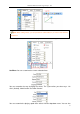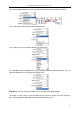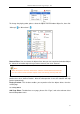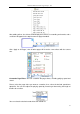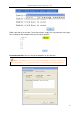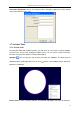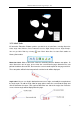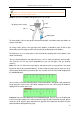User manual
Returnstar Interactive Technology Group Co., Ltd.
53
To change the playing order, please select the object from Animation Object list, then click
“Move up” or “Move down” .
Remove Effect: You can remove the object effects that you don‟t need from Animation Object
list. Select the animation object that you want to remove, then click “Remove”.
Auto Preview: You can preview the selected object effects. Select the object that you want to
preview, then click “Current Preview”. After the effect preview is over, the software will stop
preview automatically.
Playing Preview: This function enables you to preview all of the object effects from the
current page.
3.6.7.2 Page Effect
Add Page Effect: To add effects to a page, please click “Page”, and select relevant effect
from the drop-down menu.
Note:
1. When the object is removed, all the effects added on it will be deleted automatically.
2. You can remove several animation objects at the same time by pressing “Shift” key.