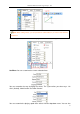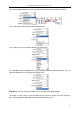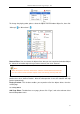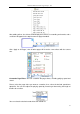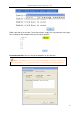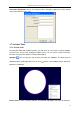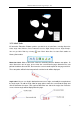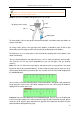User manual
Returnstar Interactive Technology Group Co., Ltd.
60
Dividers: You can use Dividers tool to draw an arc or a sector.
To move dividers, please click top or left foot of the dividers, and hold to move the dividers to
change its position;
To change radius, please click right foot of the dividers, and hold to move to left or right
horizontally, then the length of radius will change and get displayed on the dividers;
To drawing an arc or a sector, please click and hold the drawing tool on the dividers, then
rotate it for drawing.
You can change properties from right-click menu, such as color, transparency, decimal digits,
units (There‟re cm, mm, pix, inch in drop-down list; you can also type a unit you need by
manual.) ,
Ruler: You can use Ruler to measure objects and to draw a line in any particular size (10cm
by default; able to be extended infinitely). To add a Ruler on page, please move the cursor
onto the page, determine the position of the ruler and click, then the ruler will be displayed on
the whiteboard page.
You can also use Freehand Drawing tools or Line tool to draw a straight line with a particular
length along the scales of the ruler. When rotating the ruler, the current angle of rotation is
displayed in the center of the ruler.
Protractor: You can add a protractor on the whiteboard page. You can also use the protractor
to measure angle and draw arcs with a particular angle. To add a Protractor on page, please
move the cursor onto the page, determine the position of the protractor and click, then the
protractor will be displayed on the page.
Note: The displayed degree of Angle Label is the degree created by the second side
rotating from the first side counterclockwise.
Right foot
Left foot
Top
Drawing tool
Displaying radius length