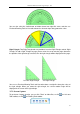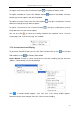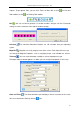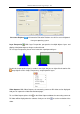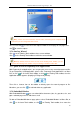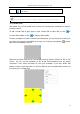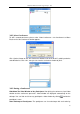User manual
Returnstar Interactive Technology Group Co., Ltd.
68
Close
To close the embedded window and it will display on the board page
as an object
3.7.9 Shade Tool
With Shade Tool, you can shade some content on the board page. Sometimes it‟s useful in
teaching or demo.
To add a Shade Tool on page, please select “Shade Tool” on Menu Bar, or click on
Assistant Tools toolbar, or click on Floating Tools toolbar.
To drag a rectangle to shade the content on the board page, you can change the shading size
by clicking the rectangle and holding on to move it or clicking the drag button at lower
right corner and holding to move it.
Right-click the Shade Tool, you can set its display effect by selecting “Reveal” or “Fill” or “Full
Screen”. You can also do annotation on the Shade Tool background area by clicking
“Annotation”. Click “Clean Annotation” to clean your annotation. If you close Shade Tool
without selecting “Clean Annotation” or “Reset to Default”, your annotation will be shown next
time when you use Shade Tool.
Note: For windows XP, you need update to IE7 for zooming in/out the webpage.