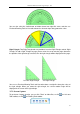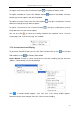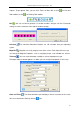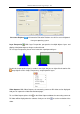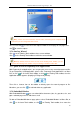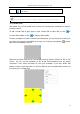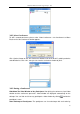User manual
Returnstar Interactive Technology Group Co., Ltd.
69
To close the Shade Tool, you can double click it or select “Close” at the right-click menu.
3.7.10 Text to Speech
With Text to Speech tool, the text on the board page can be read with voice.
To use Text to Speech tool, please select “Text to Speech” on Menu Bar, or click on
Assistant Tools toolbar, or click on Floating Tools toolbar.
Move the cursor to the text you want voice reading and click the text, voice reading of the text
begins. By default, the text is read in Chinese. You can click on the above setting bar to
change from Chinese to English. And you can adjust the reading speed and volume .
3.8 Video Conference
Video Conference can bring people at different sites together for a meeting. With this function,
all kinds of real-time interactive features such as video conversation, screen sharing, voice
intercom, and text chat can be achieved.
3.8.1 Create a Conference
To create a conference, please
Select “Video Conference > Create Conference” on Menu Bar, then create a Conference
window appears.
You can change the name if necessary, and if you have several IPs, you can select an IP by
dropping down at the IP address inputting box. Click “OK”. The video conference is created.
Note
:
This function is available only when an IQBoard whiteboard or USB dongle is
connected.
Note
:
User can download and install other TTS speech database from internet. After
installation, the installed language will be added into Setting list.
Note
:
The shading tool cannot shade floating windows including video, flash, embedded
window and gif dynamic image.