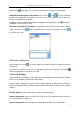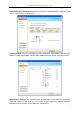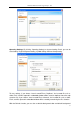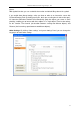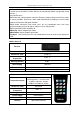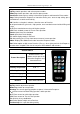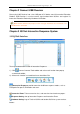User manual
Returnstar Interactive Technology Group Co., Ltd.
71
doing clicking . Participants can use this function only after presenter‟s confirmation.
Enable/Disable Microphone and Speaker: You can tick and or not to enable or
disable your microphone and speaker. You can also use the sliders beside to adjust the
volume of microphone and speaker.
In addition, you can enable and disable the microphone and speaker by clicking beside the
participant‟s name in the User Tab.
Send Message to Other Participants: Any participant can send message to others. Please
select “Chat” tab or click button, and input your message in the text box, then click
to send the message.
3.8.4 Leave a Conference
Any participant can click on the top right of the Video Conference window to quit the
conference;
Presenter of a conference can force a participant to leave the conference by clicking
beside the participant's name in the User Tab.
3.9 System Settings
System Settings Panel allows you to change the default properties of Drawing Tools, Toolbars,
Quick access, Operating setting and Other Settings.
To open System Settings Panel, you can click “System Settings” on Menu Bar; or click the IQ
Interactive Education Platform taskbar icon at the right lower corner, and then select “System
Settings” .
Reset to Dafault: Restore all the system settings to factory settings.
Export Configuration: After you finish all the setting, you can export the setting and save it
as a configuration file for later use.
Import Configuration: You can import the configuration file which was saved before.