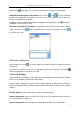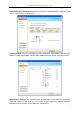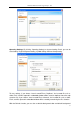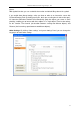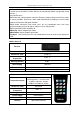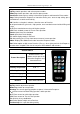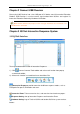User manual
Returnstar Interactive Technology Group Co., Ltd.
76
LCD
: “ID” on lower right corner indicates IQClick is under Interactive Response Mode.
“888” shows IQClick ID.
: „‟NO.‟‟ on lower right corner indicates IQClick is under Interactive Exam Mode.
“888” shows question No..
: It indicates IQClick is in digital input mode, under which ( 0~9 - / . ) can be
entered.
When “123” disappears, that means IQClick is in option input mode, under which
A~F, Y and N can be entered. Also, Result, Rank, F1, F2 and Black Screen Tool
can be actived in this mode.
: It indicates signal is emitting.
: It indicates signal has been sent successfully.
: It indicates IQClick is in low battery. (Please replace new batteries in time to
ensure normal use. )
Keys
Up Key: Switch questions and select response modes.
Down Key: Switch questions and select response modes.
Start/Pause: Start or pause activity in Interactive Response and Interactive Exam modes.
Stop: During Interactive Response or Interactive Exam, press once to stop activity, press
and hold for 3 seconds to exit activity.
OK: Confirm a selection in software; submit answers in LCD to Receiver.
( 0~9 - / . ): Enter 0~9 - / . under digital input mode.
( A~F, Y/N ): Enter A~F, Y/N under option input mode.
Result: Open/close Result window.
Rank: Open/close Rank window.
F1: Switch display modes in ID Panel.
F2: During activity, press F2 to show correct answer of current question in LCD; After
activity, press F2 to show correct answer of current question in both software and LCD.
Black Screen: Display/close Black Screen tool.
Mode: Display/close Mode Panel under Interactive Response mode.
Power: Press once to turn on IQClick or delete answer in LCD; press and hold for 3
seconds to turn off IQClick. (IQClick will turn off automatically without any operation for 20
minutes. )
Key Combination
Mode+1: Manually switch between Interactive Response mode and Interactive Exam
mode. In normal condition, IQClick can switch mode automatically according to current
activity mode in IQ Interactive Education Platform.
Mode+2: Under Interactive Exam mode, press this key combination once, then enter
question number you want to skip to, and press OK to skip question.
Mode+3: Show/hide IQClick hardware ID.
Mode+OK: Same functions with F2.
Mode+Up: Switch to digital input mode.
Mode+Down: Switch to option input mode.