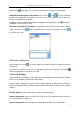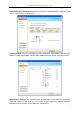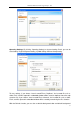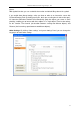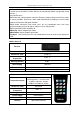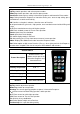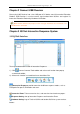User manual
Returnstar Interactive Technology Group Co., Ltd.
79
Keys
Up Key: Switch questions and select response modes.
Down Key: Switch questions and select response modes.
Start/Pause: Start or pause activity in Interactive Response and Interactive Exam modes.
Stop: During Interactive Response or Interactive Exam, press once to stop activity, press
and hold for 3 seconds to exit activity.
OK: Confirm a selection in software; submit answers to Receiver.
0~9: Input Student ID, give mark, skip question, enter standard answer for black filling and
so on.
A~F: Enter standard answer for multi-choice question.
Y/N: Enter standard answer for True or False question.
Result: Open/close Result window.
Rank: Open/close Rank window.
F1: Switch display modes in ID Panel.
F2: After activity, press F2 to show correct answer of current question.
Mode: Display/close Mode Panel under Interactive Response mode.
Del: Delete option or digit sent to Receiver. (For e.g., when giving mark for Oral Reponse,
teacher enters 10 points, then he/she can press Del to delete it and re-enter.)
Student IQClick
Feature Description
Student IQClick is for
students to take part in the
Interactive Response and
Interactive Exam.
Demension (mm)
1004922
Working Temperature
0-40°C
Working Humidity
0-90%
Power Supply
2 AAA batteries
Effective Angle
360°
Distance
100m without obstacle
Keys
Up Key: Switch to previous question.
Down Key: Switch to next question.
Hand-up: Use to take part in preemptive response in Interactive Response.
0~9: Enter answer for Blank Filling question; switch question.
A-F: Enter answer for multi-choice question.
Y/N: Enter answer for True or False question.
Fn: Shift key in key combination.
Del: Delete option or digit sent to Receiver.
Fn+Hand-up: Ask a question during activity.