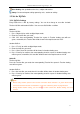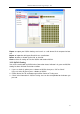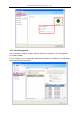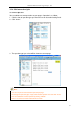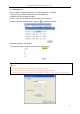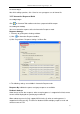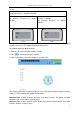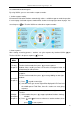User manual
Returnstar Interactive Technology Group Co., Ltd.
81
Class Setting: Set up database for class, subject and teacher.
Query: Create and export activity reports by calss, student or activity.
3.2 Set for IQClick
3.2.1 IQClick Settings
Every IQClick has a No. by factory settings. You can also change or reset No. for both
Teacher IQClick and Student IQClick. You can reset IQClick No. as follow:
Series A
Teacher IQClick:
1. Press “Mode+Up” to switch to digital input mode;
2. Enter the Teacher No. you need;
3. Click “OK”; then corresponding Teacher No. square in Teacher Setting area will turn
green, meanwhile, this Teacher No. will be shown in the top-left corner of LCD.
Student IQClick:
1. Press “Fn+Up” to switch to digital input mode;
2. Enter the Seat No. you need;
3. Press “Send”, then this Seat No. will be shown in Student Setting area.
4. Press “Hand-up” to confirm, then corresponding Seat No. square in Student Setting area
will turn green, meanwhile, this Seat No. will be shown in the top-left corner of LCD.
Series B
Teacher IQClick:
Press the Teacher No. you need, then corresponding Teacher No. square in Teacher Setting
area will turn green.
Student IQClick:
1. Press the Seat No. you need, then this Seat No. will be shown in Student Setting area.
2. Press “Hand-up” to confirm, then corresponding Seat No. square in Student Setting area
will turn green.
Note:
1. Before setting IQClick, please make sure the Connection Status indicator is in green which means
connection between Receiver and IQClick is successful. Otherwise, please re-plug Receiver.
2. During Student IQClick setting, you can click to clear content No. Student Setting area and
re-enter.