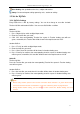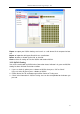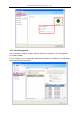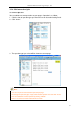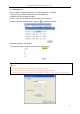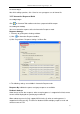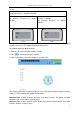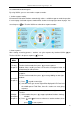User manual
Returnstar Interactive Technology Group Co., Ltd.
88
For e.g
One question which correct answer is option B, but student responsed option A. When
answering process is stopped or finished:
“Show response result” is selected.
By pressing “Fn+Send” on Student
IQClick:
“Show response result and correct
answer” is selected.
By pressing “Fn+Send” on Student
IQClick:
LCD
LCD
Sound Effect Settings: You can add sound effect when starting response, stopping
response and so on. The supported audio file format is wav.
3.2.5.3 Enter Interactive Response mode
1. Two ways to enter Interactive Response mode:
1) Click on Interactive Response toolbar;
2) Click “Page Show > Interactive Response” on Menu Bar.
After entering Interactive Response mode, you can see the question page, ID panel, response
mode area, timer, floating tools toolbar and tool plate.
Question Page: display interactive questions and correct answers. Annotation and other
operations can also be done in Question Page.
ID Panel: all the students‟ Seat No. will be shown in this area. Background color of Seat No.
indicates student‟s response status.