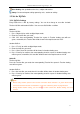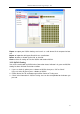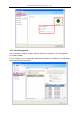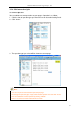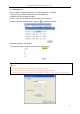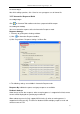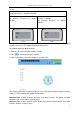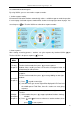User manual
Returnstar Interactive Technology Group Co., Ltd.
89
1. Background color of Seat No.
Color
Description
Black background indicates all Seat No.1,2 and 3 haven‟t responsed.
Blue background indicates Seat No.1 has responded. If Seat No.1
changes answer during response, background will turn to light blue.
After stop answering process and displaying correct answer, red
background indicates Seat No.1 gave a wrong answer.
After stop answering process and displaying correct answer, green
background indicates Seat No.1 gave a correct answer.
2. Two ways to switch between Student ID and Response Status:
1) Click icon next to ID Panel;
2) Click “F1” on Teacher IQClick.
Student ID
Response Status
3. Go to previous/next part of Student ID:
Click icons in ID Panel to go to previous or next part of Student ID. You can also set
automatical transition by clicking icon in ID Panel.
Timer: You can set response time for each question. After response starting, timer will count
down automatically. Green background means start response, yellow means pause, and red
means stop.