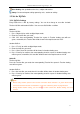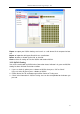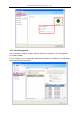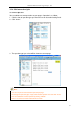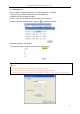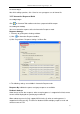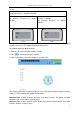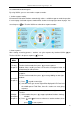User manual
Returnstar Interactive Technology Group Co., Ltd.
90
3.2.5.4 Start Interactive Response
By using IQClick, you can start various response modes.
1. Select response mode:
IQ Interactive Education Platform automatically selects a suitable response mode for question
in current page. Selected response mode will be shown on the top right corner of page. You
can also press on Teacher IQClick to select other response modes.
2. Start response:
After starting answering process, students can give response by Student IQClick. on
Teacher IQClick is for pause response, for end.
Response
Mode
Description
Testing
Response
Function: All students can join response.
Teacher: Select mode, then press to start response.
Student: After sending answers to Receiver, background color of
related Seat No. will turn blue.
Preemptive
Response
Function: Allow the first student who grabs answer right to give
response.
Teacher: Select mode, then press to start grabbing answer right.
Student:
1) Press to grab answer right.
2) Seat No. which gets answer right will be displayed in ID Panel and
the middle part of Tool Plate, then this student can start giving
response.
Multiple
Preemptive
Response
Function: Allow at most 10 students to grabs answer rights.
Teacher:
1) Select mode, then press to pop up Student Numbers Settings
window.
2) Press and to increase or decrease student numbers, then
press to start response.