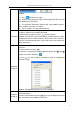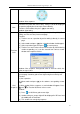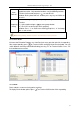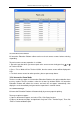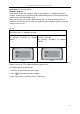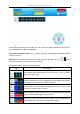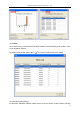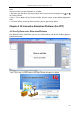User manual
Returnstar Interactive Technology Group Co., Ltd.
98
Timer: You can set time for exam. After exam starting, timer will count down automatically.
Green background means start, yellow means pause, and red means stop.
3.2.6.4 Start Interactive Exam
Start: Press on Teacher IQClick to start exam. Time will count down automatically.
Students can give answers by Student IQClick.
Pause: Press on Teacher IQClick to have a pause during exam. Students can not give
responses when exam is paused.
Stop: Press to end exam. When time‟s used out, the exam will also be ended
automatically.
3.2.6.5 Take Interactive Exam
Two ways to change question No.:
1. Press or on Student IQClick to go to previous or next question. Question No. will
be shown in the top-left corner of LCD.
2. Press “Fn+2” on Student IQClick and enter a question No. to skip to the question you
need.
Send answers to Receiver:
Enter answers into IQClick according to different question types in printed test paper, and
send it to Receiver. IQClick series A, it can support entering answers for all of questions and
then sending them to Receiver together by pressing “Send”. If you use IQClick Serie B, you
need to send answers for questions one by one.
3.2.6.6 Show Result in ID Panel
After exam, you can press “F2” or “Mode+OK” to show response result in question in ID Panel.
Students can check their answer results by or on IQClick.
3.2.6.7 Show Response Result of Class
After exam, teacher can check the whole class‟s exam result in summary or details.
To show response result:
1. Press on Teacher IQClick to open Show Response Result window.
2. Press “F1” on Teacher IQClick to switch between Sumarry and Detail tabs. Press “F2” to
show/hide correct answers.