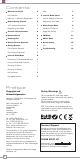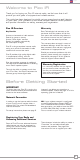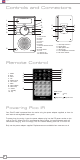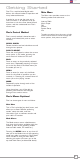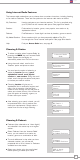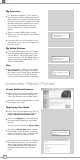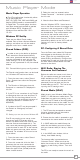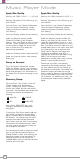Operation Manual
6
English
Connecting to your broadband
network
In order to access Pico IR’s internet radio
features, first it must be connected to your
broadband connection.
Firstly, select ‘Internet Radio’ by pressing
the MODE key until ‘Internet Radio Mode’
appears on the display, or alternatively
select from Pico’s main menu.
Pico will now ask you to select a ‘Wlan
region’. To do so,
simply rotate the scroll
wheel to cycle through the list of available
options, then push to make your selection.
Pico will ask you to choose the network
you’d like to use. If there is more than one
available, all will be listed.
If you are using a wired LAN connection
choose ‘Wired’ option from the network list.
To make your selection
rotate the scroll
wheel to cycle through the list of available
options, then push to select.
If the Wi-Fi network you have chosen
doesn’t require a password, Pico will
automatically connect.
If your chosen network has security
enabled, you will be asked to input the
relevant key or password. Remember, the
password will be case-sensitive.
Use the scroll wheel to move through the
banks of characters and push the wheel to
select your chosen character. When the
password has been entered, move the
flashing cursor to the symbol at the end
of the line and push to enter the code. Pico
will now connect to the network.
Pico will remember the security key or
password, you will not be required to enter
it again, even after Pico has been used on
another network in a different location.
Pico can also remember keys and
passwords for multiple Wi-Fi networks.
If at some time you would like to connect to
another Wi-Fi network, you can do so by
selecting ‘Wizard’ from the ‘Internet Setup’
option on the main menu, and entering the
required key/password.
Advanced users can edit their Wi-Fi settings
by accessing the ‘System Setup’ option from
the Main menu.
Internet Radio Mode
>Most of Europe
USA
[Rescan]
[Wired]
>My Home Network
>Connected
Key:
0123456789< C
Please wait
Connecting...
>Internet setup
Time setup