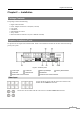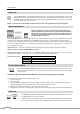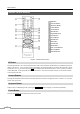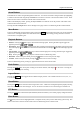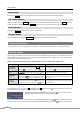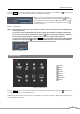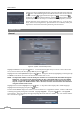Use and Care Manual
User’s Manual
10
Alarm Button
Pressing the
ALARM button resets the DVR’s outputs including the internal buzzer during an alarm.
PTZ Control Buttons
While in the PTZ mode, the
PRESET buttons are used to save Presets and load a Preset View, the ZOOM buttons are
used to Zoom In and Zoom Out, and the FOCUS buttons are used for Near Focus and Far Focus.
Back Up Button
Pressing the
BACK UP button allows you to copy video clips.
Calendar Button
In the search mode, pressing the
CALENDAR button displays the Calendar Search screen.
Turning on the Power
Connecting the power cord to the DVR turns on the unit. The unit takes approximately 50 seconds to initialize.
Initial Unit Setup
Before using your DVR for the first time, you will want to establish the initial settings. This includes items such as
time and date, display language, camera, remote control, record mode, network and password. Your DVR can be set
up using various screens and dialog boxes.
NOTE: The following describes how to use the remote control and mouse in the setup screen.
Remote Control Mouse
To enter the
setup screen…
In Live Monitoring mode, press the
MENU button to
display the menu icons on the right edge of the screen.
Select the
(Setup) icon by pressing the
button.
In the Live Monitoring mode, move the mouse pointer
to the right edge of the screen to display hidden menu
icons. Click the
(Setup) icon with the left button.
To select
items…
Move to the desired item by pressing the arrow buttons
(
) and select it by pressing the
button.
Click the desired item with the left button.
To change
values…
Select the desired item and press the Up and Down
arrow buttons (
) to increase or decrease the values
and then press the
button to complete the entry.
Select the desired item with the left button and roll
the mouse wheel up and down to increase or decrease
the values.
To enter
characters…
Select the desired item and press the
button to display
a virtual keyboard. Move to the desired character by
pressing the arrow buttons, and press the
button.
Select the desired item with the left button to display
a virtual keyboard. Click the desired character with
the left button.
NOTE: For simplicity, most of the operation explanations in this manual are based on using the Remote Control.
Throughout the screens you will see
. Highlighting the and pressing the button on the remote control gives
you the opportunity to reset that screen to its default settings.
Highlighting This page or All pages and pressing the button resets the current
page or all pages of the screen to its or their default settings.
After you are finished with any setup screen, you can highlight Save and press the button to save the changes and
exit the screen. If you do not wish to save the changes, highlight Cancel and press the
button to exit the screen.