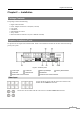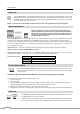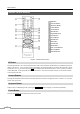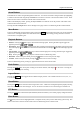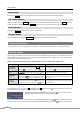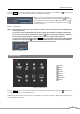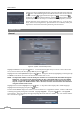Use and Care Manual
Digital Video Recorder
11
Press the
MENU button or move the mouse pointer on the right edge of the screen and then select (Login) in the
Live Monitoring menu to enter the setup screens. The Login screen appears.
Select a User and enter the password by pressing the appropriate
combination of Camera number buttons and then the
button. The
factory default password is 1234 for a User and there is no password
for an admin user. If you do not know the password, click the
button for guidance.
Figure 5: Login screen.
NOTE: When logged on as the User, live monitoring, searching video and exporting recorded data (Backup)
can only be allowed.
To assure the secure management of the system, setting up a password is strongly recommended.
If you cannot use the remote control buttons, click the
button using the mouse to enter a password,
and the virtual keyboard displays. See instructions below for using the virtual keyboard.
To log the user out of the system, press the
MENU button or move the mouse pointer on the right edge
of the screen and then select (Logout) in the Live Monitoring menu. The Logout screen displays
asking you to confirm whether or not you want to log out the current user.
Figure 6: Logout screen.
Setup Screen
System
Record
Event
Camera
Device
Network
Notification
Display
Figure 7: Setup screen.
Press the
MENU button or move the mouse pointer on the right edge of the screen and then select (Setup) in the
Live Monitoring menu to enter the setup screen.
While setting up the DVR, there will be many opportunities to enter names and titles. When making these entries, a
Virtual Keyboard will appear.