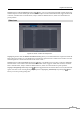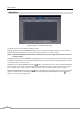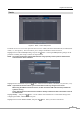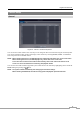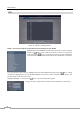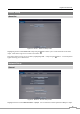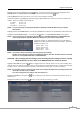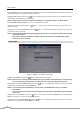Use and Care Manual
User’s Manual
40
Highlight the second box beside Remote Watch – bps/ips. You can select the unit of measure for the transfer speed
between: bps and ips. Press the button to set the transfer speed.
Highlight the box beside Remote Watch – Quality and press the button. You can select the Quality from: Very
High, High, Standard and Basic. Press the
button to set the Quality.
Highlight the box beside Remote Watch – Resolution and press the button. You can select the Resolution from:
Very High, High and Standard. Press the
button to set the Resolution.
NOTE: The higher Quality and Resolution settings require higher Transfer Speed settings. The transfer speed
you set is the maximum speed. Depending on the network environment, this speed may not be
achieved.
You can limit the network bandwidth settings so that the system does not consume too much network bandwidth.
Highlight the box beside Network Bandwidth Limit and press the Up and Down arrow buttons to set the desired
maximum bandwidth from 100Kbps to 1Gbps.
NOTE: When limiting the network bandwidth, the remote watch image on the PC running REVO Remote Pro
or REVO Remote might not be displayed properly.
The DVR supports two-way audio communication between a local system and a PC running REVO Remote Pro.
Highlight Enable Remote Audio-Out and press the
button to toggle between On and Off. Highlighting the box
beside Remote Audio Channel and pressing the
button allows you to select the audio channel that sends audio
to the remote site. Selecting Select From REVO Remote will send audio of the channel selected from REVO
Remote Pro.
NOTE: Depending on network conditions, audio might be interrupted or out of synchronization during
transmission.
Highlight Enable SSL for Transferring Data and press the button to toggle between On and Off. When it is On,
the security of data except video and audio transmitted for remote monitoring or remote recording can be enhanced
by using the SSL (Secure Sockets Layer) authentication. When using the SSL function, the DVR cannot be connected
with a remote program or a network keyboard which does not support the SSL function.
CAUTION: The
r
emote connection will be disconnected temporaril
y
after changing the SSL settings.
NOTE: While the SSL function is enabled, the network transfer speed you selected may not be achieved.
This product includes software developed by the OpenSSL Project for use in the OpenSSL Toolkit
(http://www.openssl.org/).
LAN
Figure 26: Network – LAN setup screen.