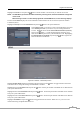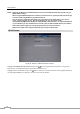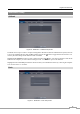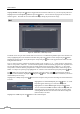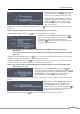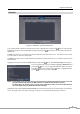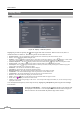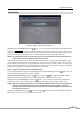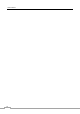Use and Care Manual
User’s Manual
50
Display Setup
OSD
Figure 35: Display – OSD setup screen.
Highlighting an item and pressing the
button toggles that item On and Off. When an item is On, there is a
checkmark in the box beside it. The following items can be turned On or Off:
Remote Control – The icon
displays when the DVR can be controlled by the infrared remote control.
Zoom – The icon
displays on the enlarged video.
Network – The icon
displays when the unit is connected to a network via Ethernet. The icon
displays on each camera
when audio communication is available between the DVR and a PC running REVO Remote Pro via Ethernet.
Freeze & Sequence – The icon
displays while in the Freeze mode, and the
displays while in the Sequence mode.
Screen Group – The number of screen group displays when the DVR is not in the 4x4 display mode.
Free Space – The icon
displays when the DVR is in the Recycle mode, and the percentage of available storage space
displays when the DVR is not in the Recycle mode.
Date/Time – The current date and time information displays.
User Name – The name of the current user logged in displays.
Background Panel – The background panel at the bottom of the screen displays in black.
Camera No. – The camera number displays at the top-left corner of each camera screen.
Camera Title – The camera title displays at the top-left corner of each camera screen.
Record – The record related icons display on each camera screen.
Audio – The icon
displays on each camera screen for which the DVR can play live audio.
PTZ – The icon
displays on each PTZ camera screen.
Text-In – The text input strings display on the screen. You can adjust the Display Dwell time (sec.) for the text input strings
displayed on the screen.
You can adjust the transparency of the setup screens by highlighting Transparency and using the Left and Right
arrow buttons.
Highlighting OSD Margin… and pressing the button displays how OSD text will
be displayed on the monitor. You can adjust the horizontal and vertical margins so
that text and icons will not be hidden beyond the edges of the monitor.