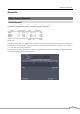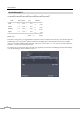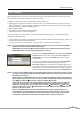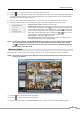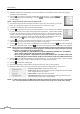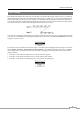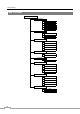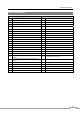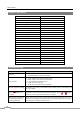Use and Care Manual
Digital Video Recorder
75
REVO Remote
REVO Remote allows you to access a remote DVR, monitor live video images and search recorded video using
Internet Explorer web browser anytime from virtually anywhere.
Computer system requirements for using the REVO Remote program are:
Operating System: Microsoft
®
Windows
®
XP (Service Pack 3), Microsoft
®
Windows
®
Vista (Service Pack 1),
Microsoft
®
Windows
®
7 (Home Premium, Professional, Ultimate) or Microsoft
®
Windows
®
8 (Pro, Enterprise)
CPU: Intel Pentium III (Celeron) 600MHz or faster
RAM: 128MB or higher
VGA: 8MB or higher (1024x768, 24bpp or higher)
Internet Explorer: Version 6.0 or later (32-Bit)
Start Internet Explorer on your local PC. You can run the REVO Remote program by entering the following
information in the address field.
– “http://IP address:port number” (The DVR IP address and the REVO Remote port number (default: 12088) set in
the Network setup screen (REVO Remote tab))
– Or, “http://www.revodvr.com/DVR name” (The DVR name registered on the DVRNS server)
NOTE: You will need to get the appropriate IP address for the DVR you want to connect to and the REVO
Remote port number from your network administrator.
REVO Remote only works with Microsoft Internet Explorer and will NOT work with other browsers.
REVO Remote does not work in Microsoft
®
Windows
®
8 metro UI.
Select between the REMOTE WATCH (Web monitoring) and REMOTE
SEARCH (Web search) modes. Entering ID (default: admin) and
PASSWORD, and clicking the [LOGIN] button logs in using the
selected mode.
You will need to enter the DVR IP address in the DVR ADDRESS
field when running the REVO Remote program by entering
http://www.revodvr.com. Selecting the Use DVRNS option allows
you to enter the DVR name registered on the DVRNS server instead of
the IP address. You must enter the DVRNS server address and port
number in the SETUP setting when selecting the Use DVRNS option.
NOTE: Do NOT close the LOGIN window during the REVO Remote operation, otherwise, it will cause a script
error when switching between Web monitoring and Web search modes, and you will need to restart
the REVO Remote program.
When running the updated REVO Remote for the first time, Internet Explorer might occasionally load
the information of the previous version. In this case, delete the temporary internet files by selecting
Tools Internet Options General tab, and then run REVO Remote again.
There might be a problem that the bottom of REVO Remote page is cropped due to the address or
status bars. In this situation, it is recommended that websites open windows without address or
status bars by changing the internet setting. (Go to the Tools Internet Options Security tab
Click the Custom level… button Select Enable for the Allow websites to open windows without
address or status bars option)
When running REVO Remote in the Microsoft Windows Vista or higher operating system, it is
recommended to start Internet Explorer with elevated administrator permissions. Click the right
mouse button on the Internet Explorer icon and select the Run as administrator option from the
context menu. Otherwise, some functions of the REVO Remote might be limited to use.