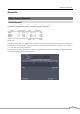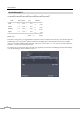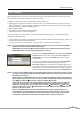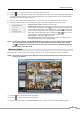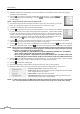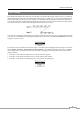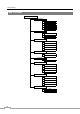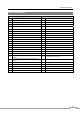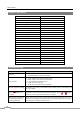Use and Care Manual
User’s Manual
82
System Log Notices
Boot Up Panic On
Shutdown Panic Off
Restart Clear All Data
Upgrade Clear Disk
Upgrade Fail Format Disk
Power Failure Disk Full
Time Change Disk Config Change
Time Zone Change Disk ‘No.’ : ‘serial number’
Time Sync Disk ‘No.’ : Removed
Time Sync Fail Auto Deletion
Disk Bad Search Begin
Login Search End
Logout Backup Begin
Setup Begin Backup End
Setup End Backup Cancel
Remote Setup Change Backup Fail
Remote Setup Fail Backup User:
Setup Imported Backup From:
Setup Import Failure Backup To:
Setup Exported Backup Duration of Video:
Setup Export Failure Backup Camera:
Setup Export Cancel Callback Fail
Schedule On Factory Reset
Schedule Off
Troubleshooting
Problem Possible Solution
No Power
Check power cord connections.
Confirm that there is power at the outlet.
No Live Video
Check camera video cable and connections.
Check monitor video cable and connections.
Confirm that the camera has power.
Check camera lens settings.
Check the current main monitor resolution.
DVR has stopped recording
If hard disk drive is full, you will either need to delete video or set the DVR to the
Overwrite Mode.
The icon displays,
however, the DVR is not
recording.
When the DVR is in the Pre-Event recording mode, the yellow
and
display
when there is no event, and the DVR is not recording. The red
and
display
when any event occurs and the DVR starts recording.
While upgrading the system,
the DVR keeps rebooting
and the upgrade fails.
If the current system version is higher than the upgrade package file version, you
should reset the DVR first using the Factory Reset. When using the Factory Reset,
you will lose any settings you have saved.