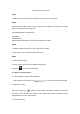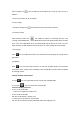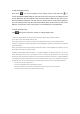User's Manual
Click schedule icon” ” then the bulb can be scheduled to work in the color you set in
advance.
Note: Up to 5 Rules can be scheduled
d. Timer setting
Click timer setting icon“ ” the bulbs will be turned off as time passed
e. Proximity control
Click Proximity control icon “ ” and enable the feature of "Proximity Function" and
“coming call and MSM alter” , Smart Bulbs will be turned off automatically after 5 seconds
once you're out of Bluetooth range, and Smart Bulbs will be turned on when you come
back. Besides, the bulb will flash 6 seconds when you have coming call and message.
f. Disco mode
Click “ ” icon to enable disco mode icon, bulbs all be found by apps can change colors
with music.
g. Edit Bulb
Click “ ” icon and “Find New Devices” to find new available bulbs, Then firmware
information check, factory reset and display name modification function will be available
for the bulb chosen.
4.2 Search Bulbs/ Delete Bulbs
a. Click “
” icon and “Find New Devices” to find new available bulbs.
b. Click icon “
”,then can delete the chosen bulbs;
4.3 Scene display interfaces
a. Turn on all found bulbs
Can turn on all bulbs by “All ON" icon
b. Turn off all found bulbs
Can turn off all bulbs by “All OFF“ icon
c. Can turn all color bulbs into normal bulbs
Can turn all color bulbs into white LED bulbs when click “lighting“ icon.