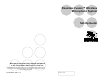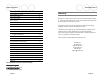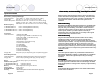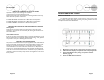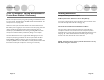User Manual
Set-Up Guide
STEP 2: Audio Conferencing
Plug Cable A (single RCA to double RCA) single RCA connector into Fusion
Base Station <Room Out> RCA port, and then plug the double RCA
connectors into the powered speakers or a powered amplifier. Plug speakers
into wall outlet.
Plug one end of Cable B, the phone line cable, into the Fusion Base Station
<Line In>, plug other end into phone jack. You may also plug a phone into the
RJ11 <Set In>, You may then dial with the remote control or the phone.
If you ordered Fusion packaged with 6 omni tabletops/2 wearable microphones
or 3 omni tabletops/1 wearable microphone, you are all set to go! Take out the
Wireless Microphones, un-mute them by pressing the mute button on the
microphone and the system is ready for a conference!
If you purchased your microphones you must first establish a connection
between your microphones to the Fusion Base Station. This is called “pairing”.
Refer to page 9.
STEP 2: Video Conferencing
You must have the audio output going from the Fusion Base station directly to
the speakers used by the video-conferencing station. Plug Cable A (single RCA
to double RCA) single RCA connector into Fusion Base Station <Room Out>
RCA port and then plug the double RCA connectors into the speakers or
monitor.
Once you have configured your video-conferencing station as shown on pages
11-17, then:
If you ordered Fusion packaged with 6 omni tabletops/2 wearable microphones
or 3 omni tabletops/1 wearable microphone. You are all set to go! Take out
the Wireless Microphones, un-mute them by pressing the mute button on the
microphone and the system is ready for a conference!
If you purchased your microphones separately, you must first establish a
connection between your microphones to the Fusion Base Station. This is
called “pairing”. Refer to page 9.
Page 8
Base Station
Base Station Base Station
Base Station
LEDs
LEDsLEDs
LEDs
Meaning
MeaningMeaning
Meaning
OFF Charging in Progress
OFF Charging Complete
OFF Microphone powered OFF or battery
discharged
RED Flashing Microphone paired and muted
GREEN Flashing Microphone paired and “live”
Solid RED Pairing mode or confirmation of
powering-down
OFF
or Alternating slow
GREEN and RED
Microphone or channel not paired
GREEN Flashing Microphone low battery
(mic live)
RED Flashing Microphone low battery
(mic muted)
OFF Searching for a connection, or out of
radio range. The Microphone will try to
re-establish the link for about 15
minutes, and then turn off.
OFF Radio congestion – it is not possible to
make a radio connection because there
are already too many nearby users, or
there is heavy radio interference.
OFF Unit is faulty. Contact your AV service
provider for advice.
RED Flashing Microphone master muted by remote
control or tabletop master mute
Page 25
Revolabs Fusion™