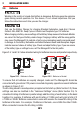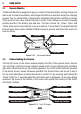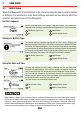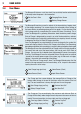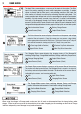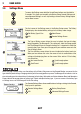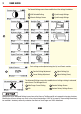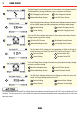Operation Guide
23
3 USER GUIDE
3.1 Remote Monitor
The Remote Monitor is designed to give you control of how the battery is being charged, as
well as up-to-date house battery and charge information at any time during the charging
process. You can check battery charge status, estimated charge time and State of Charge
(SOC) per hour over a day and per day over a month. It also allows you to select charging
profiles specific to the battery type and size. The four controls ‘Up’, ‘Down’, ‘Enter’ and
‘Home’ allow you to select options or move in and out of menu items. The Signal Indicator
LED will glow Green when suitable AC Mains signal is present and Red in the event of a
fault occurring.
LCD Display
Signal Indicator
Home Button Up Button
Enter Button
Down Button
Figure 3.1.1 - The Remote Monitor
3.2 Understanding the Display
The top left corner of the screen always displays the title of the present menu. Use the
‘Up’ and ‘Down’ buttons to move between menus and to change settings such as battery
type and contrast level. At any time during operation, the ‘Home’ button will take you back
to the Home Screen, unless otherwise specified. The Home Screen can be set to any of
the top level User Menu screens described in section 3.4 by pressing and holding the
‘Home’ button for 2 seconds whilst the desired screen is displayed. At any time during
operation, the menu at the bottom of the screen will explain the function of the ‘Enter’
and ‘Home’ buttons.
Screen Title
Down Key Function
Up Key Function
Home Key Function
Sound On/Mute Battery Status
Enter Key Function
Menu Location
Figure 3.2.1 - The LCD Display